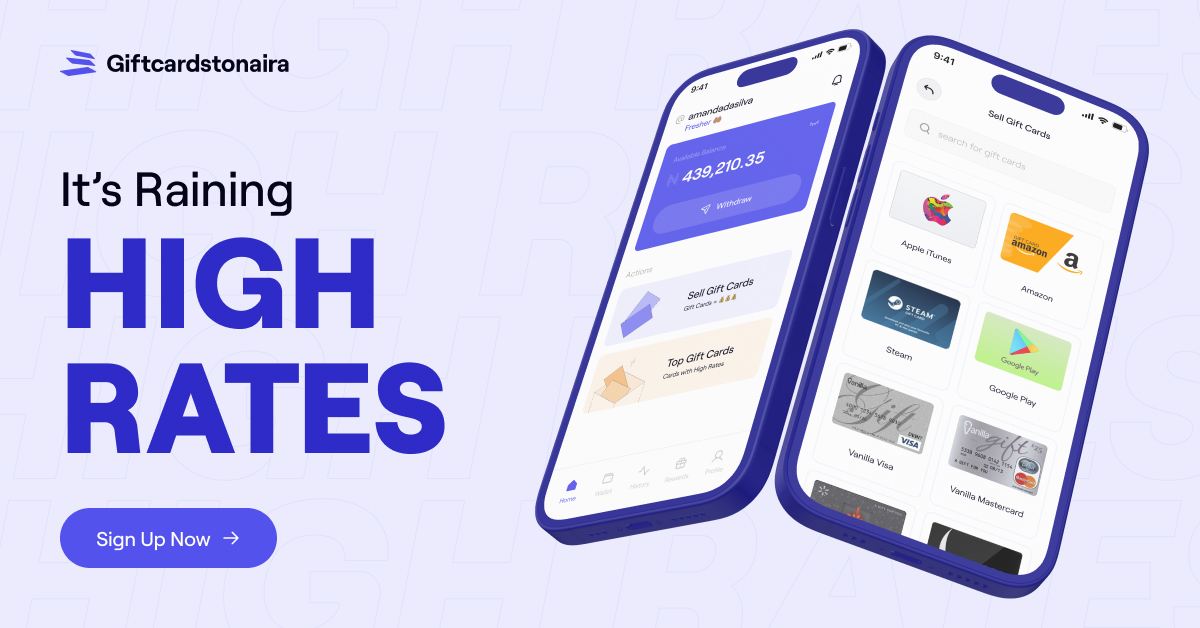Knowing How to use a Google Play Gift Card to Purchase Apps and Games is the best thing that can happen to you in 2025.
Last time, I wrote an article here about the Different Pictures of Google Play Gift Cards and How to Identify them.
Today, I will show you how to purchase apps and games using Google Play Gift Cards.
Google Play Gift Cards are a convenient way to enjoy a variety of content on the Google Play Store.
Whether it’s for apps, games, movies, or books, these gift cards allow users to easily make purchases without the need for a credit card.
In this guide, I will walk you through everything you need to know about using a Google Play gift card to purchase apps and games.
Also showing you the steps on how to redeem Google Play gift card and how to make your first purchase with the card.
Overview Of Google Play Gift Cards
Google Play Gift Cards come in various denominations, commonly available in $10, $25, $50, and $100 values, and can be used to buy digital content on the Google Play Store.
This includes apps, games, movies, books, and even subscriptions to Google services like Google Play Pass and YouTube Premium.
Where To Purchase Google Play Gift Cards
Google Play gift cards are available both online and in stores. Trusted sellers include:
- Online Retailers: Amazon, the Google Play Store, and Walmart offer digital versions of the gift card.
- In-Store Options: Major stores like Best Buy, Target, and supermarkets typically have physical cards available near the checkout or electronics sections.
How To Redeem Google Play Gift Cards
To use a Google Play gift card for purchases, you first need to redeem it and add the balance to your account. Here’s how to do that:
Step 1: Open the Google Play Store App
To start, open the Google Play Store app on your Android device. If you’re using a computer, you can access Google Play through any web browser.
Step 2: Navigate to the ‘Redeem Code’ Option
In the app, tap on your profile icon in the top-right corner, then go to Payments & subscriptions and select Redeem code.
Step 3: Enter the Gift Card Code
Carefully type in the code found on the back of your physical card or in your digital purchase confirmation email. Double-check for accuracy, then tap Redeem.
Step 4: Confirmation of Balance Addition
Once redeemed, you’ll receive a confirmation message showing your updated balance.
This balance will be available in your Google Play Account, ready for app and game purchases.
How To Use A Google Play Gift Card To Purchase Apps And Games
After adding the balance to your Google Play account, you’re ready to start exploring the content on Google Play. Here’s how to use your balance:
Step 1: Browse the Google Play Store for Apps and Games
Open the Google Play Store App or website and start browsing the categories or use the search bar to find a specific app or game.
Step 2: Select the Desired App or Game
Once you’ve found the app or game you want, tap on its icon to go to the purchase page.
Here, you’ll see information about the app, its features, and the purchase price.
Step 3: Confirm Purchase with Google Play Balance
At the checkout screen, Google Play will show your balance as the default payment option if it’s sufficient to cover the purchase.
Confirm that you want to use your Google Play balance as the payment method.
Step 4: Complete the Purchase
Tap Buy or Install (if it’s a free app), and Google Play will finalize the transaction, immediately adding the app or game to your library.
Other Things You Can Purchase With Google Play Gift Cards
In addition to apps and games, Google Play gift cards can be used for a wide range of content. Here’s what else you can buy with your balance:
1. In-App Purchases
Google Play balance can be applied to in-app purchases, such as premium features, additional game levels, subscriptions, and other content within apps.
Simply select the in-app item you wish to purchase, and your balance will cover the cost.
2. Google Play Movies & TV
Enjoy the latest movies and TV shows by using your gift card balance to rent or buy from the Google Play Movies & TV section.
This option is great for those who prefer watching new releases on-demand.
3. Google Play Books
Use your Google Play balance to purchase e-books and audiobooks from the Google Play Books library.
There’s a wide selection of genres, from bestsellers to classics, perfect for every reader.
4. Subscription Services
You can use Google Play gift cards to pay for subscriptions to different Google services.
Which includes; YouTube Premium, Google One (for additional cloud storage), and Google Play Pass, which grants access to a library of premium apps and games without ads or in-app purchases.
Tips For Managing And Maximizing Your Google Play Balance
To make the most out of your Google Play balance, keep these helpful tips in mind:
1. Check Your Balance Regularly
It’s a good habit to check your Google Play Balance periodically.
This ensures you have enough funds for future purchases and helps you track spending.
You can check your balance by opening the Google Play Store app and visiting the Payments & subscriptions section.
2. Track Spending on In-App Purchases
In-app purchases can add up quickly, so set a budget or track your spending if you’re using the balance for premium content in games or apps.
This is especially useful for parents managing gift card balances on their children’s accounts.
3. Avoid Expired Cards and Balance Loss
While Google Play gift cards generally don’t expire, it’s best to redeem them shortly after purchase to avoid any issues.
Keeping the balance in your account ensures it’s available for whenever you want to make a purchase.
Frequently Asked Questions On How To Use A Google Play Gift Card To Purchase Apps And Games
1. Can I Use a Google Play Gift Card to Buy Apps and Games on Any Device?
Yes, Google Play gift cards can be used on any device with access to the Google Play Store, including Android devices and certain Chromebooks.
However, Google Play content is generally limited to the Android and Google ecosystem.
2. How Do I Check My Google Play Gift Card Balance?
To check your balance, open the Google Play Store app, tap on your profile icon, select Payments & subscriptions, and view your available balance.
3. Can I Use a Google Play Gift Card for In-App Purchases?
Absolutely! As long as the app or game supports Google Play payments, your balance can be used for in-app purchases, such as subscriptions, game items, and premium upgrades.
4. What Happens If I Can’t Redeem My Google Play Gift Card?
If you encounter issues redeeming the card, first verify that it’s compatible with your region and has not been previously redeemed.
If the issue persists, contact Google Play Support for further assistance.
5. Is It Possible to Transfer Google Play Balance to Another Account?
No, Google Play balance is non-transferable. Once redeemed, it can only be used by the account where it was added.
Conclusion
Google Play Gift Cards offer a secure, convenient way to access digital content on the Google Play Store.
From apps and games to movies and subscriptions, these cards provide flexibility for Android users and make an excellent gift for any occasion.
To get the most out of your Google Play gift card, follow the steps outlined in this guide to redeem your balance and explore the vast variety of content available on Google Play.
This is all you need to know on How To Use A Google Play Gift Card To Purchase Apps And Games in 2025.
Enjoy!